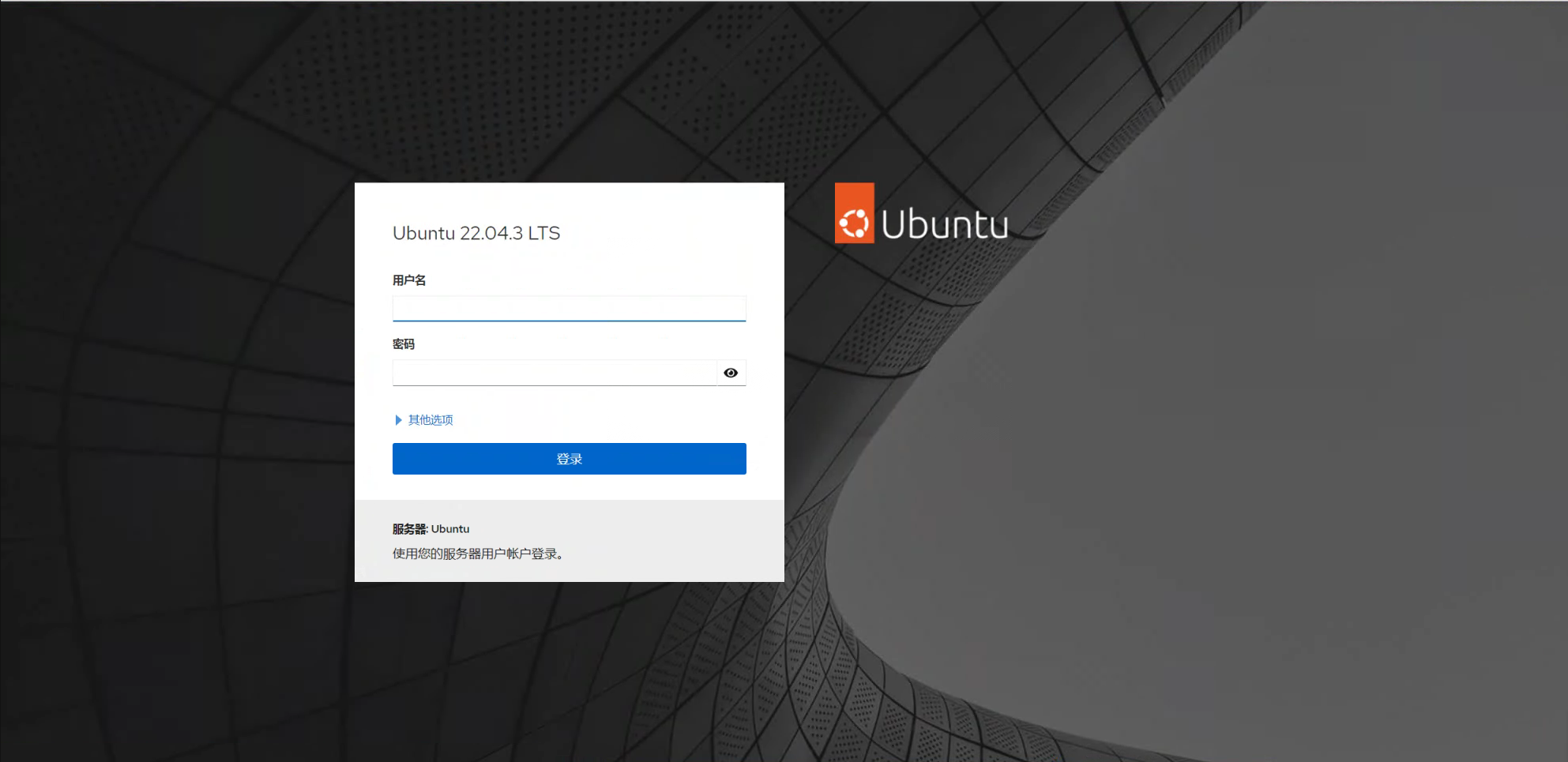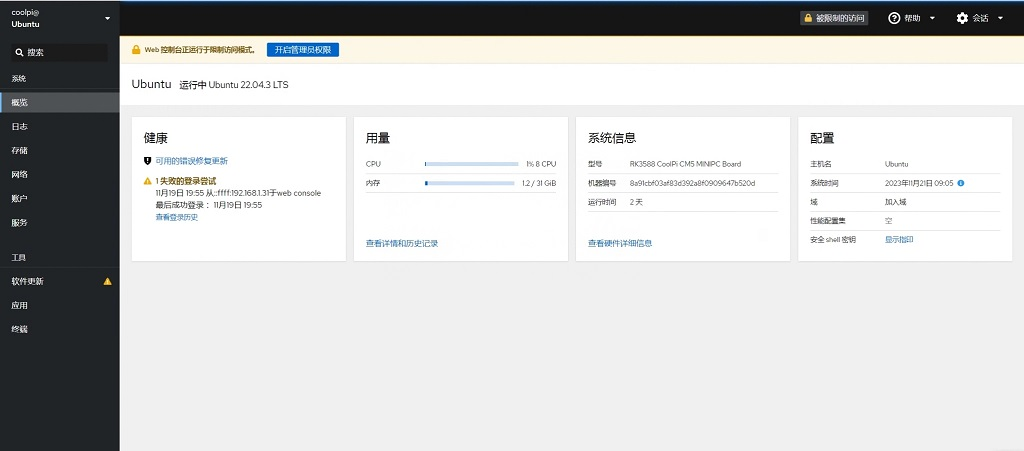Installing Cockpit on coolpi
-
- By default, the Cockpit package is included in the Ubuntu 22.04 default repository. You can install it by running the following command:
sudo apt-get install cockpit -y- After installing Cockpit, run the following command to install the Podman module:
sudo apt-get install cockpit-podman -y- After installing Cockpit, start the Cockpit service and have it start when the system reboots:
systemctl start cockpit systemctl enable cockpit- You can also use the following command to check the status of Cockpit:
systemctl status cockpit- You should see the following output:
●cockpit.service - Cockpit Web Service Loaded: loaded (/lib/systemd/system/cockpit.service; static) Active: active (running) since Tue 2023-11-21 08:44:56 UTC; 7min ago TriggeredBy: ● cockpit.socket Docs: man:cockpit-ws(8) Process: 336904 ExecStartPre=/usr/lib/cockpit/cockpit-certificate-ensure --for-cockpit-tls (code=exited, status=0/SUCCESS) Main PID: 336905 (cockpit-tls) Tasks: 3 (limit: 37954) Memory: 1.5M CPU: 358ms CGroup: /system.slice/cockpit.service └─336905 /usr/lib/cockpit/cockpit-tls- At this point, Cockpit has started and is listening on port 9090. You can use the following command to view:
ss -antpl | grep 9090- You should see the following output:
LISTEN 0 0 *:9090 *:*-
Configure a UFW firewall and open port 9090
-
Now, open a web browser and use the URL https://your-server-ip:9090 Access the Cockpit web interface. You should see the Cockpit login page: