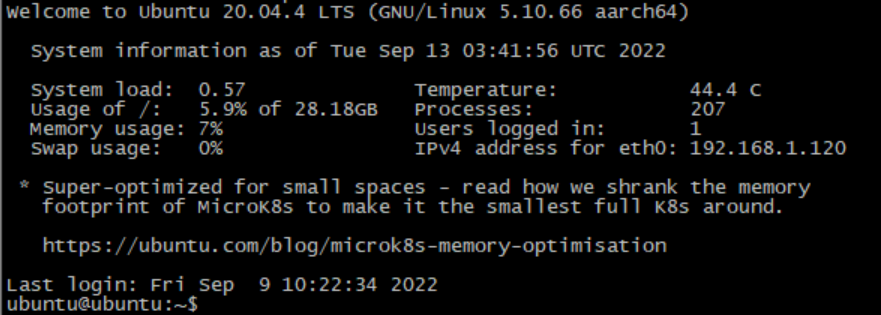sudo apt install gcc make git
git clone https://gitee.com/yanyitech/byte-unixbench.git -b v5.1.3
cd byte-unixbench/UnixBench
./Run
在Pi板设备上进行内核源代码编译
1.安装编译环境
apt install gcc make git python libncurses5-dev openssl libssl-dev build-essential pkg-config libc6-dev bison flex
root@ubuntu:~# git clone https://gitee.com/yanyitech/coolpi-kernel.git
Cloning into 'coolpi-kernel'...
remote: Enumerating objects: 88609, done.
remote: Counting objects: 100% (88609/88609), done.
remote: Compressing objects: 100% (75105/75105), done.
remote: Total 88609 (delta 12399), reused 88609 (delta 12399), pack-reused 0
Receiving objects: 100% (88609/88609), 338.05 MiB | 7.05 MiB/s, done.
Resolving deltas: 100% (12399/12399), done.
Updating files: 100% (85640/85640), done.
1. 串口引脚说明
40PIN引脚,其中第8、10、14引脚信号分别对应TXD RXD GND,3.3V TTL电平,请连接到USB转TTL模块上。
如下图:
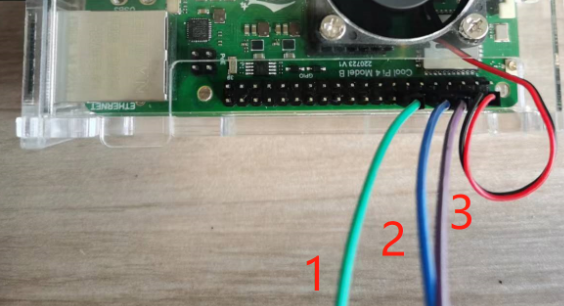
图中标号1连接GND
图中标号2连接USB串口模块TXD
图中标号3连接USB串口模块RXD
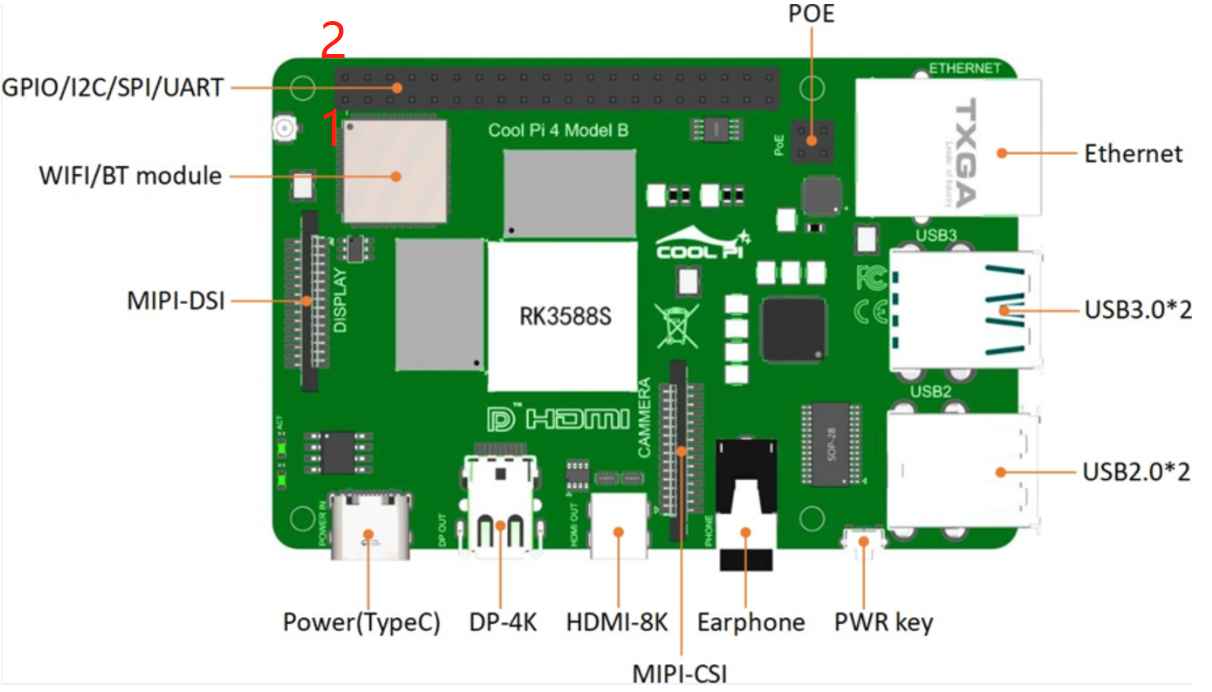
上图中40 pin排母功能定义如下表(图中左下为编号1,左上为编号2,右下为编号39,右上为编号40)
| 默认信号功能 | 引脚编号 | 引脚编号 | 默认信号功能 |
|---|---|---|---|
| 3.3V | 1 | 2 | 5V |
| /dev/i2c1 sda | 3 | 4 | 5V |
| /dev/i2c1 scl | 5 | 6 | GND |
| gpio 47 | 7 | 8 | /dev/ttyS0 uart txd 3.3V TTL |
| GND | 9 | 10 | /dev/ttyS0 uart rxd 3.3V TTL |
| gpio 128 | 11 | 12 | gpio 39 |
| gpio 129 | 13 | 14 | GND |
| gpio 130 | 15 | 16 | /dev/ttyS2 uart txd 3.3V TTL |
| 3.3V | 17 | 18 | /dev/ttyS2 uart rxd 3.3V TTL |
| spi mosi | 19 | 20 | GND |
| spi miso | 21 | 22 | gpio 40 |
| spi clk | 23 | 24 | spi cs 0 |
| GND | 25 | 26 | spi cs 1 |
| /dev/i2c6 sda | 27 | 28 | /dev/i2c6 scl |
| gpio 131 | 29 | 30 | GND |
| gpio 132 | 31 | 32 | pwm2 |
| gpio 133 | 33 | 34 | GND |
| gpio 134 | 35 | 36 | gpio 138 |
| gpio 135 | 37 | 38 | gpio 139 |
| GND | 39 | 40 | gpio 115 |
2. 串口工具putty
串口工具不限,附件仅作为参考使用
putty.zip
电脑串口工具设置串口波特率115200,8比特数据位,1个停止位,无校验,关闭流控。
putty串口工具配置参考
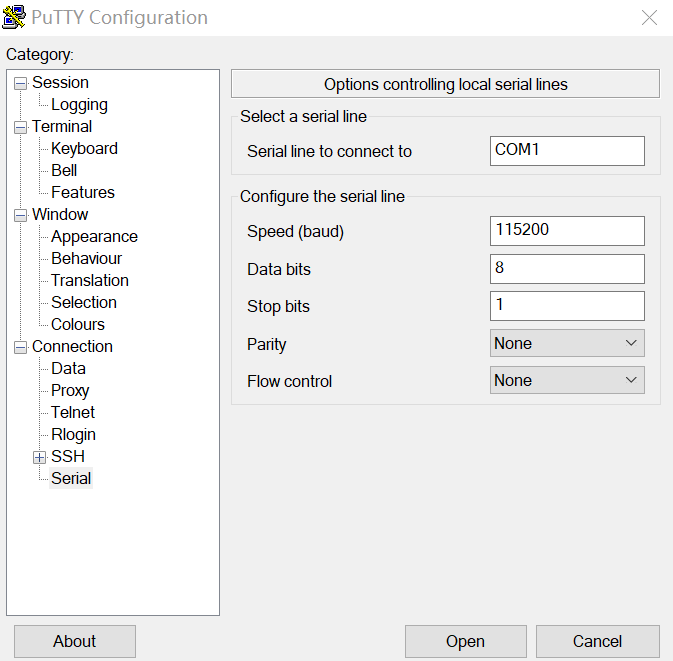
本次选购配置链接
https://www.waveshare.net/wiki/5inch_DSI_LCD_(B)
使用MIPI DSI桥连接RGB屏(桥芯片TC358762或ICN6211)
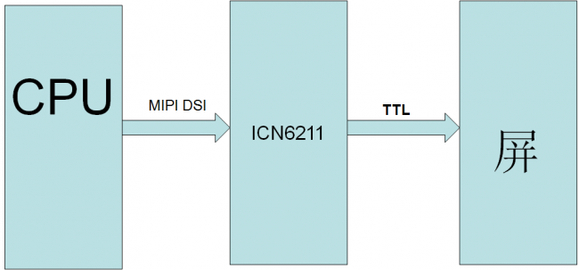
RK3588集成DWC-MIPI-DSI2 ,它是一个实现 MIPI-DSI2 规范中定义的所有协议功能的控制器,兼容 D-PHY 和 C-PHY 的物理接口,支持两路的 Display Stream Compression (DSC) 数据传输,RK3588 有两个 DSI-2 控制器和两个独立的物理的 D/C-PHY,可以同时最多支持两路 MIPI 输出。
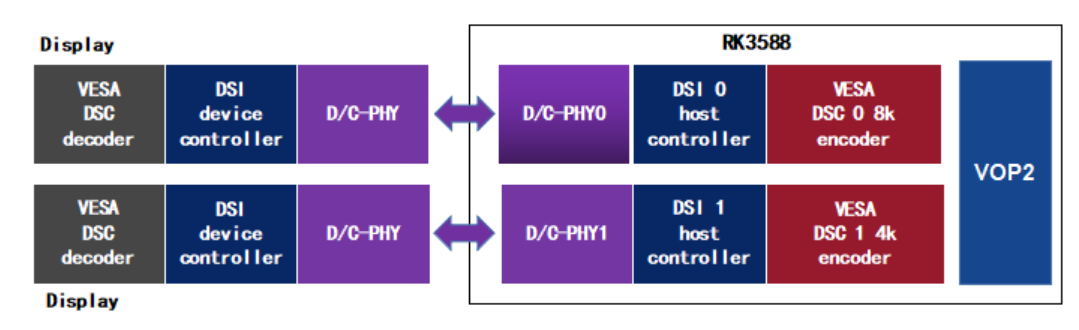
MIPI DSI基于差分信号传输,可以降低引脚数量和硬件设计复杂度,并保持良好的硬件兼容性。另外,基于MIPI DSI协议的IP还具备低功耗、低EMI的特性。
root@ubuntu:~# snap install docker
root@ubuntu:~# snap start docker
Started.
root@ubuntu:~# snap services
Service Startup Current Notes
docker.dockerd enabled active -
lxd.activate enabled inactive -
lxd.daemon enabled inactive socket-activated
root@ubuntu:~#
root@ubuntu:~# docker info
Client:
Context: default
Debug Mode: false
Server:
Containers: 0
Running: 0
Paused: 0
Stopped: 0
Images: 0
Server Version: 20.10.14
Storage Driver: overlay2
Backing Filesystem: extfs
Supports d_type: true
Native Overlay Diff: true
userxattr: false
Logging Driver: json-file
Cgroup Driver: cgroupfs
Cgroup Version: 1
Plugins:
Volume: local
Network: bridge host ipvlan macvlan null overlay
Log: awslogs fluentd gcplogs gelf journald json-file local logentries splunk syslog
Swarm: inactive
Runtimes: io.containerd.runc.v2 io.containerd.runtime.v1.linux runc
Default Runtime: runc
Init Binary: docker-init
containerd version: 3df54a852345ae127d1fa3092b95168e4a88e2f8
runc version:
init version: de40ad0
Security Options:
seccomp
Profile: default
Kernel Version: 5.10.66
Operating System: Ubuntu Core 18
OSType: linux
Architecture: aarch64
CPUs: 8
Total Memory: 3.634GiB
Name: ubuntu
ID: PV2I:N6WA:XSSO:CEVD:NA3X:GJ3Q:NNAC:ZM3Y:3WI7:3O3E:LV3L:RHPE
Docker Root Dir: /var/snap/docker/common/var-lib-docker
Debug Mode: false
Registry: https://index.docker.io/v1/
Labels:
Experimental: false
Insecure Registries:
127.0.0.0/8
Live Restore Enabled: false
root@ubuntu:~#
root@ubuntu:~# docker pull hello-world
Using default tag: latest
latest: Pulling from library/hello-world
7050e35b49f5: Pull complete
Digest: sha256:7d246653d0511db2a6b2e0436cfd0e52ac8c066000264b3ce63331ac66dca625
Status: Downloaded newer image for hello-world:latest
docker.io/library/hello-world:latest
root@ubuntu:~#
root@ubuntu:~# docker run hello-world
Hello from Docker!
This message shows that your installation appears to be working correctly.
To generate this message, Docker took the following steps:
To try something more ambitious, you can run an Ubuntu container with:
$ docker run -it ubuntu bash
Share images, automate workflows, and more with a free Docker ID:
https://hub.docker.com/
For more examples and ideas, visit:
https://docs.docker.com/get-started/
root@ubuntu:~#
系统安装蓝牙组件
root@ubuntu:~# apt install bluez
Reading package lists... Done
Building dependency tree
Reading state information... Done
The following NEW packages will be installed:
bluez
0 upgraded, 1 newly installed, 0 to remove and 121 not upgraded.
Need to get 895 kB of archives.
After this operation, 4897 kB of additional disk space will be used.
Get:1 http://mirrors.aliyun.com/ubuntu-ports focal-updates/main arm64 bluez arm64 5.53-0ubuntu3.6 [895 kB]
Fetched 895 kB in 5s (180 kB/s)
Selecting previously unselected package bluez.
(Reading database ... 31634 files and directories currently installed.)
Preparing to unpack .../bluez_5.53-0ubuntu3.6_arm64.deb ...
Unpacking bluez (5.53-0ubuntu3.6) ...
Setting up bluez (5.53-0ubuntu3.6) ...
Created symlink /etc/systemd/system/dbus-org.bluez.service 鈫/lib/systemd/system/bluetooth.service.
Created symlink /etc/systemd/system/bluetooth.target.wants/bluetooth.service 鈫/lib/systemd/system/bluetooth.service.
Processing triggers for systemd (245.4-4ubuntu3.15) ...
Processing triggers for man-db (2.9.1-1) ...
Processing triggers for dbus (1.12.16-2ubuntu2.1) ...
root@ubuntu:~#
Basic system for ubuntu server.
链接: https://pan.baidu.com/s/17hNy8o6hUv7p4M5ruOIpuA
提取码: w00w
user: ubuntu
passwd: coolpi
Console串口登陆
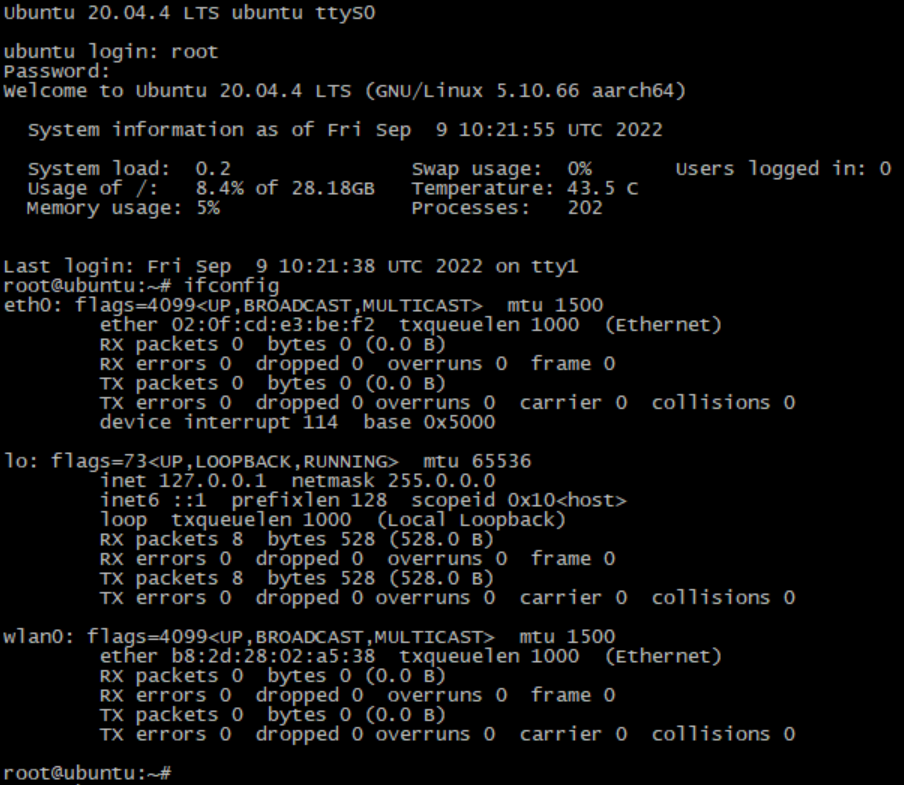
网络ssh远程登陆